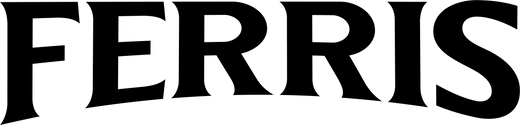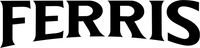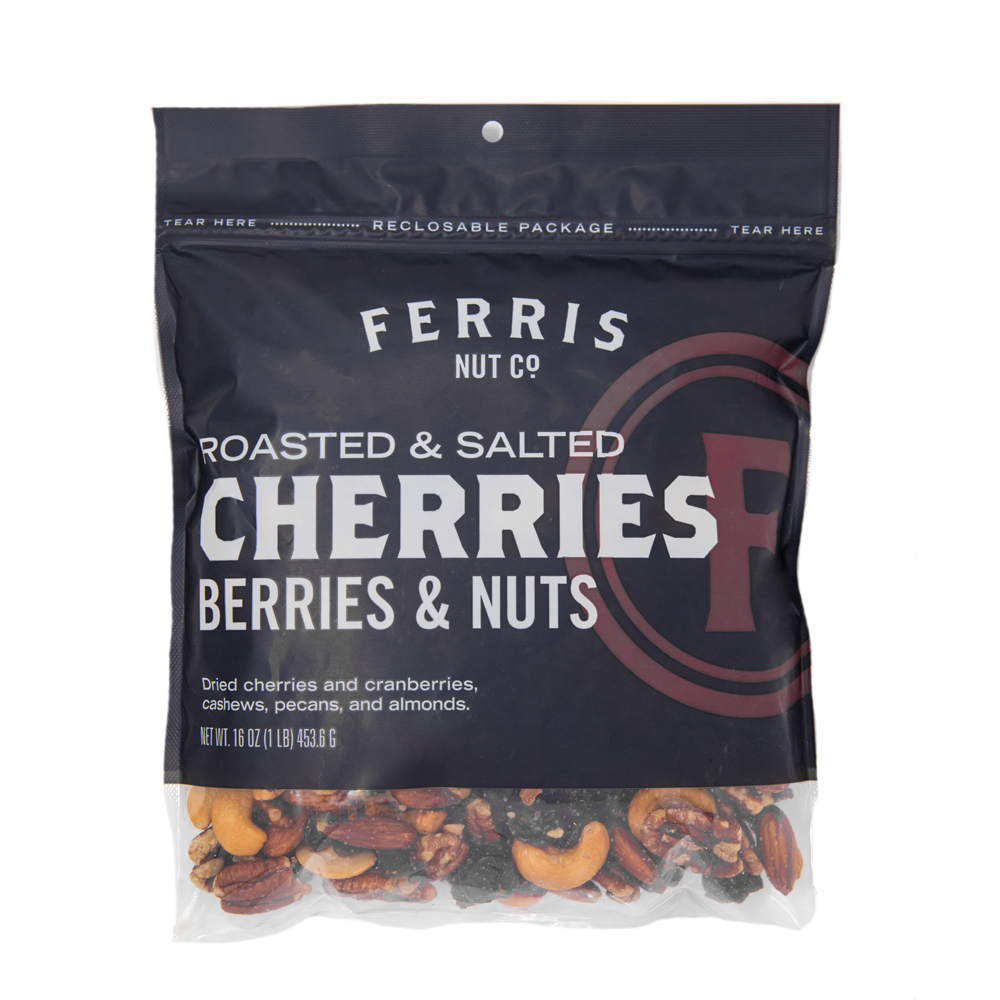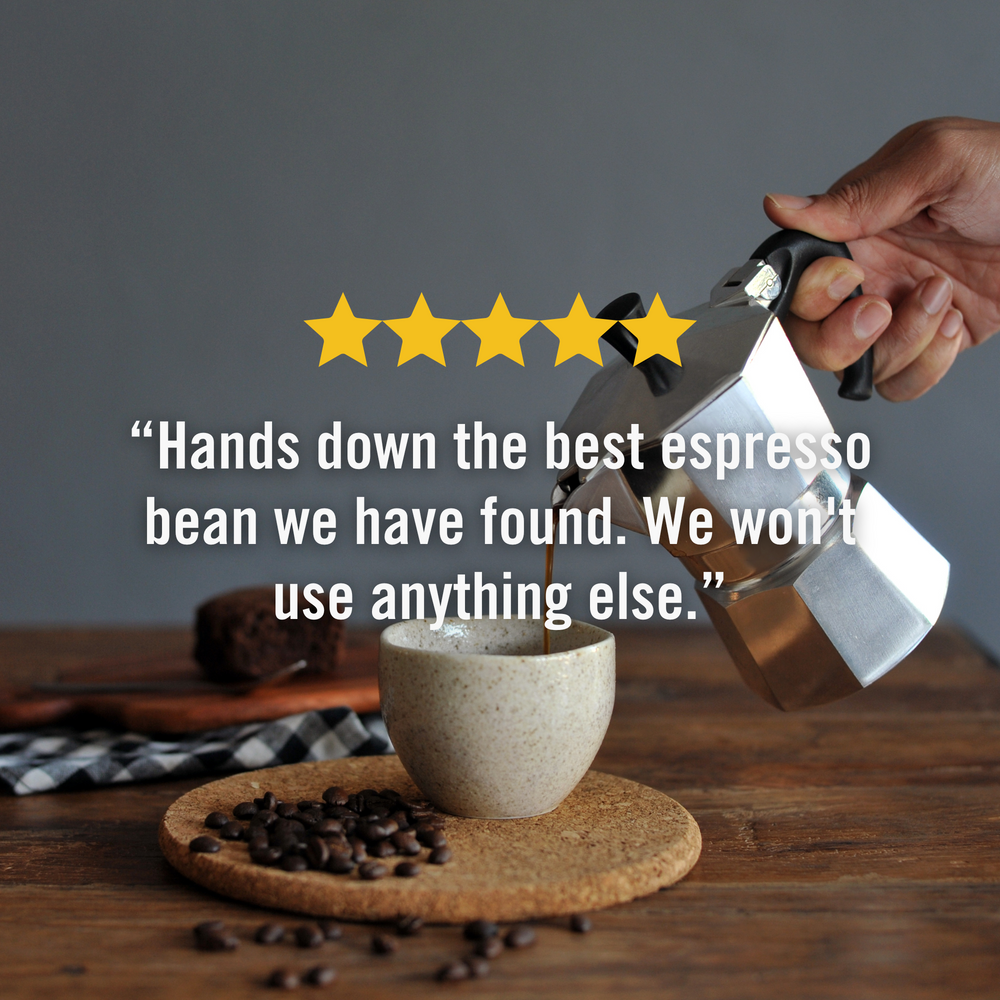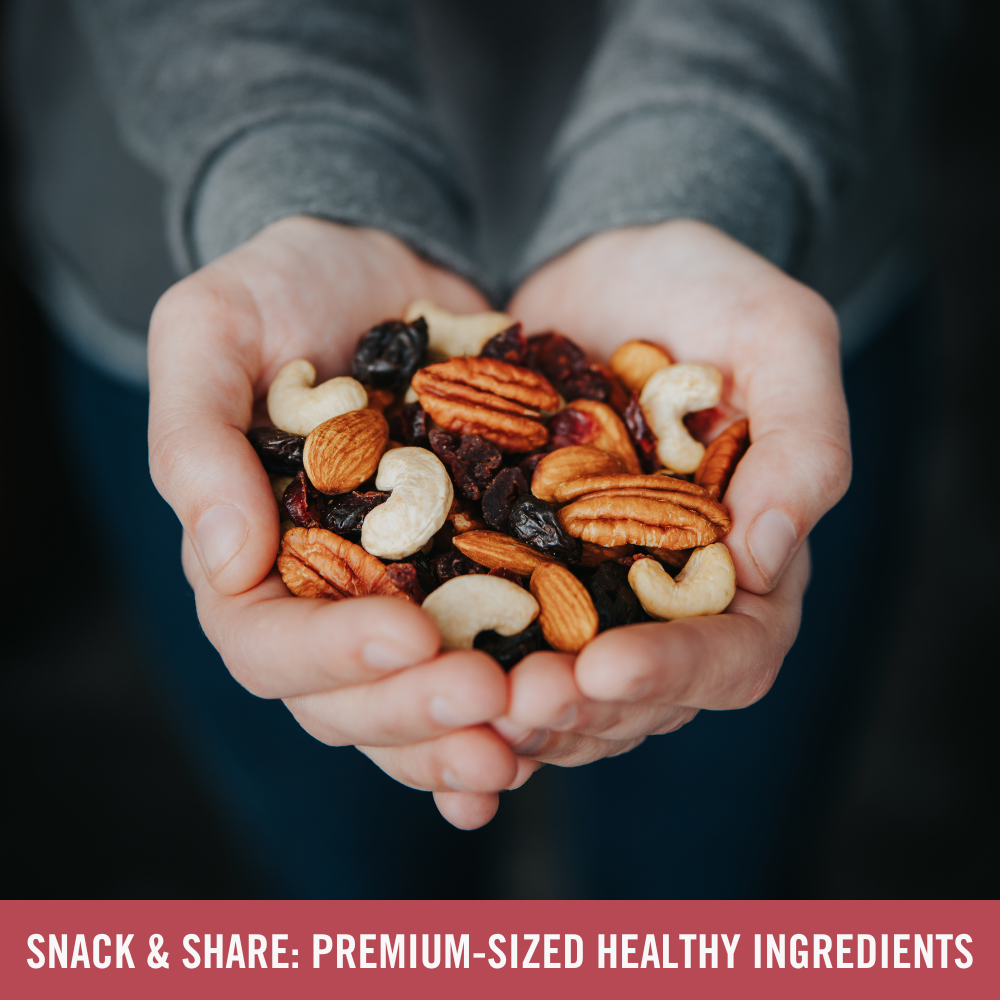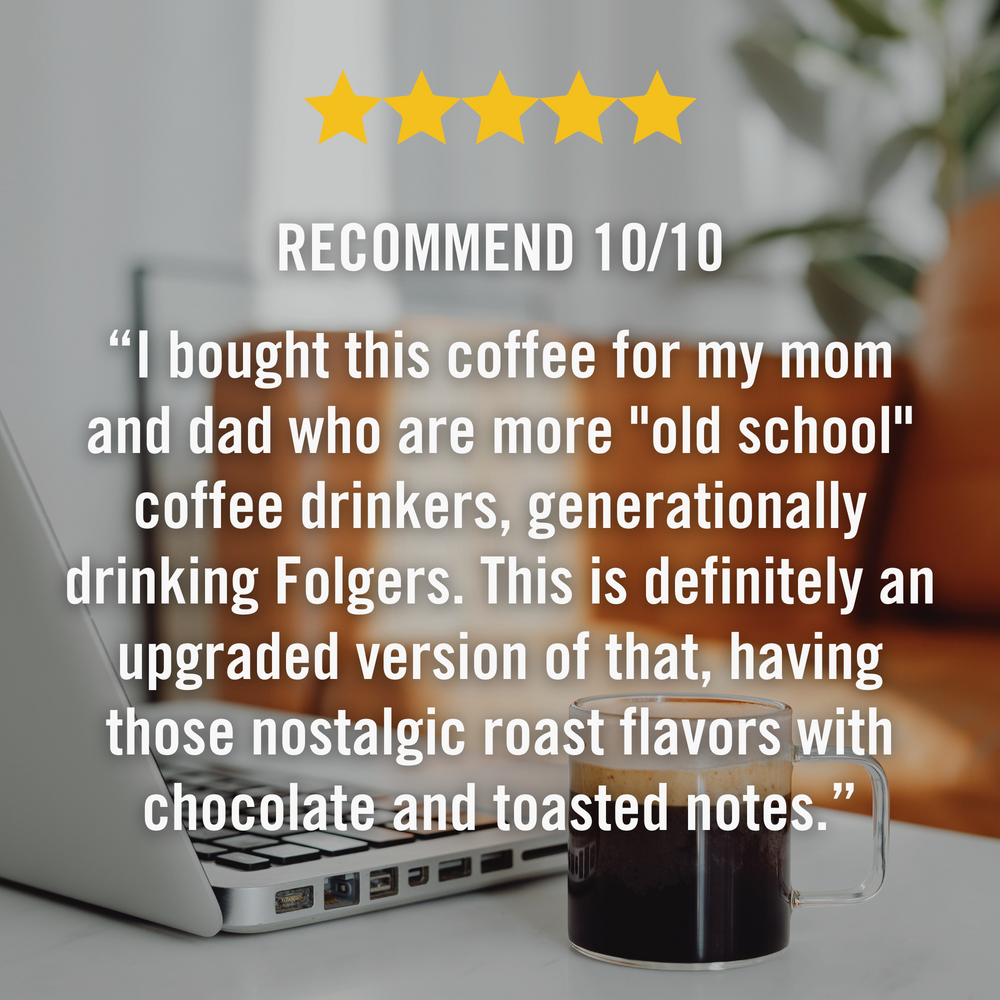Reimagine Your Coffee Routine
Welcome to the new our new subscription experience! We’ve made some updates to bring you a more seamless and flexible way to enjoy your favorite coffee. Whether you’re a longtime subscriber or signing up for the first time, our new platform makes it easier than ever to get fresh coffee delivered on your schedule.
Check out the FAQs below to learn more!

Subscriptions
Choose your favorite year-round coffee and have it delivered automatically! Get 15% off when you subscribe for every 2-week delivery or 10% off for once-a-month delivery. Your order will be processed and shipped on schedule, so you never run out of coffee.
We offer two options with subscriptions:
- Subscribe and Save 15% with a bi-weekly subscription
- Subscribe and Save 10% with a monthly subscription
If the product you're interest in offers a subscription, you will find that on the product page. Simply choose the Subscribe option. You will then verify in your cart you want to continue with an automatic subscription.
You can manage your subscription through your customer portal, accessible via the link in your subscription confirmation email or by logging into your account on our website. From there, you can update your coffee selection, change your delivery frequency, or pause/cancel your subscription anytime.
Our standard free shipping policy applies to subscription orders that meet the minimum purchase requirement of $65. If your subscription is under the $65, you will be charged shipping.
Yes! If you need to skip a shipment, you can do so in your customer portal before the next charge date.
Skip upcoming order Steps:
- Log into your customer account, and then clicks Subscriptions.
- Clicks the subscription that you want to skip.
- Under Upcoming order, the click Skip.
- In the Skip next order dialog, the click Skip to confirm.
- Optional: You can click Skip again to skip additional upcoming orders.
- You can click X to return to your customer account. A Next order skipped banner displays to confirm your next order has been skipped.
Yes, absolutely. When you elect to paud your subscription, they are paused effective immediately and you won't receive any further charges or upcoming orders. You can resume your subscriptions at any time.
Steps to pause subscription:
- Log in to your customer account, and then clicks Subscriptions.
- Clicks the subscription that you want to pause.
- Under Overview, click Pause subscription.
- Clicks Pause subscription to confirm. A Subscription paused banner displays to confirm your subscription is paused.
Resume subscription Steps:
- Log in to your customer account, and then clicks Subscriptions.
- Click the subscription that you want to resume.
- Under Overview, click Resume subscription.
- In the Resume subscription dialog, click Continue. A Subscription resumed banner displays to confirm your subscription is resumed.
Yes! You can update your payment details and shipping address anytime in your customer portal to ensure uninterrupted deliveries.
Edit payment information Steps:
- Log in to your customer account, and then clicks Subscriptions.
- Click the subscription with the payment information that you want to edit.
- Under Overview, click the pencil icon next to Payment.
- In the Replace payment method dialog, select a payment method.
- Optional: If you want to add a new payment method, then you can click Edit. Under Payment methods, you then click Add to add a new credit card, debit card, or digital wallet.
- Click Save.
Edit shipping address Steps:
- Log in to your customer account, and then clicks Subscriptions.
- Click the subscription with the shipping address that you want to edit.
- Under Overview, click the pencil icon next to Shipping address.
- In the Edit shipping address dialog, make changes to the shipping address.
- Clicks Save.